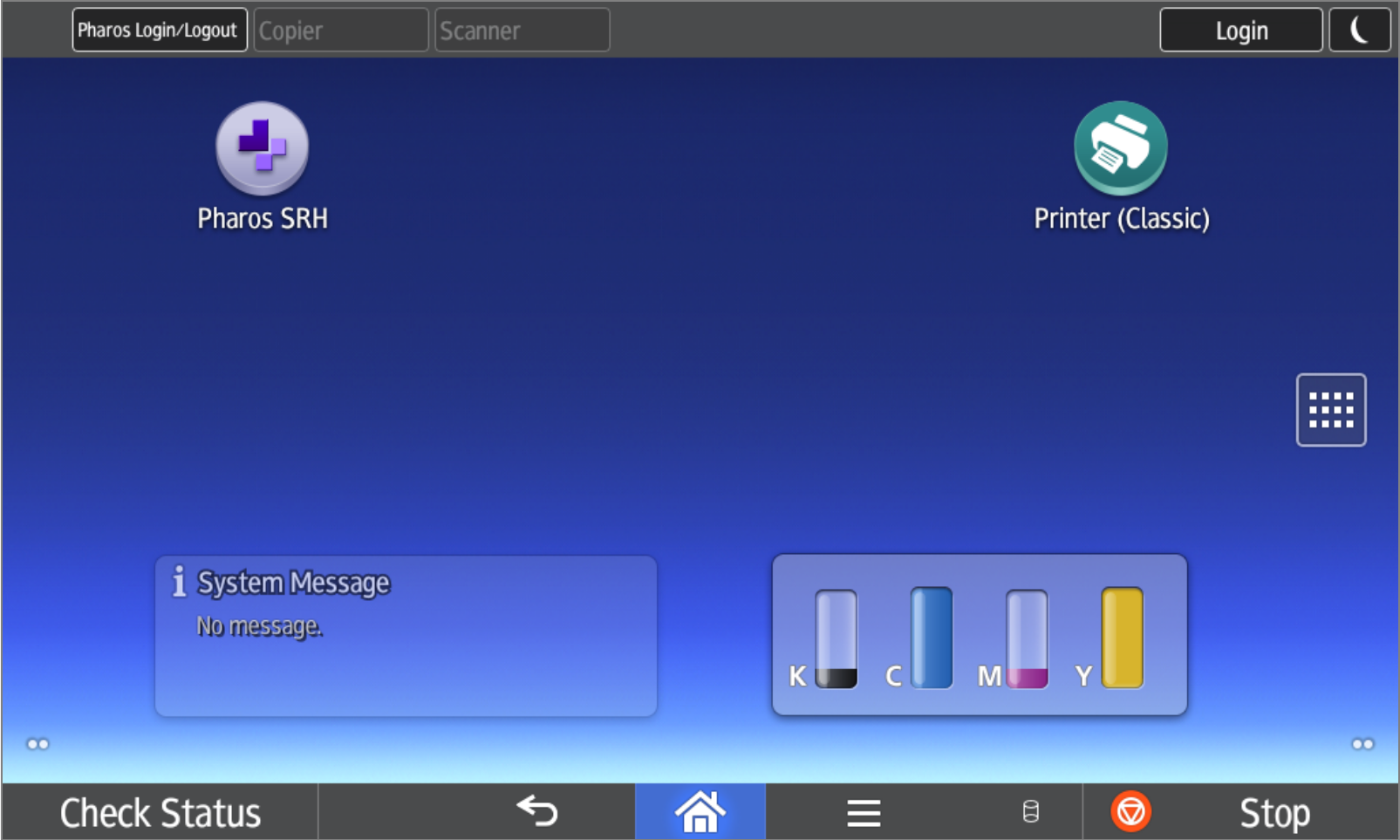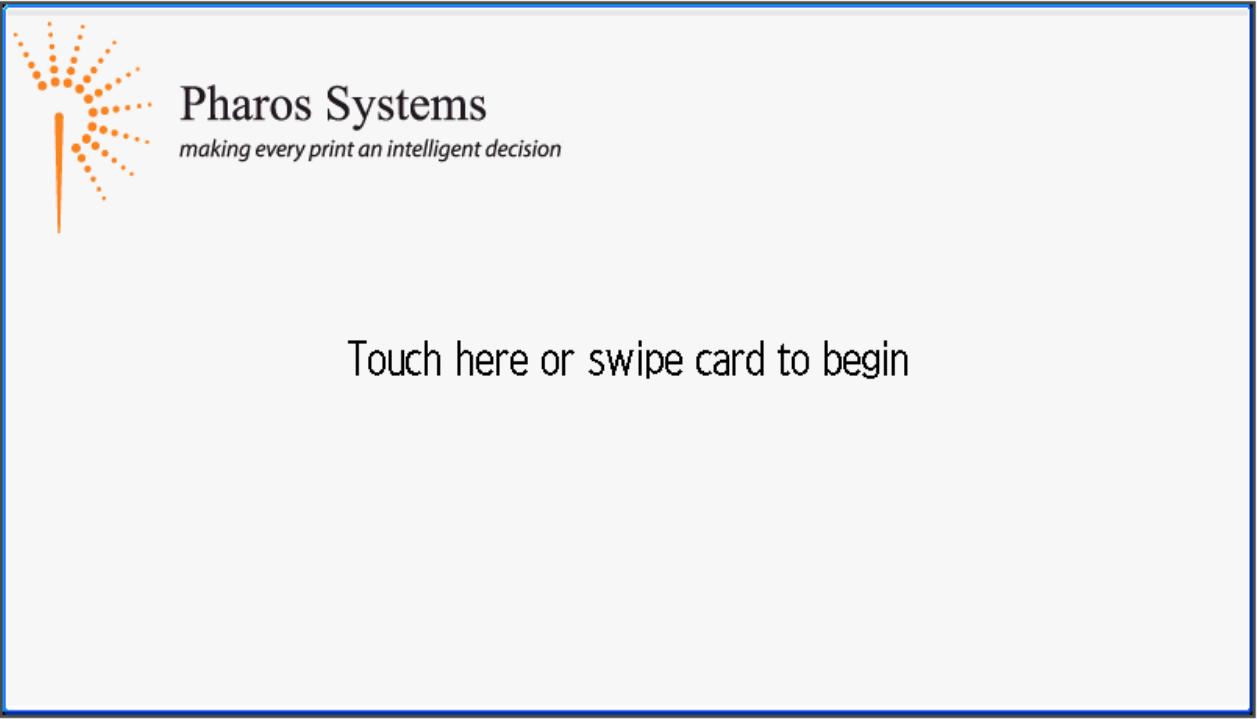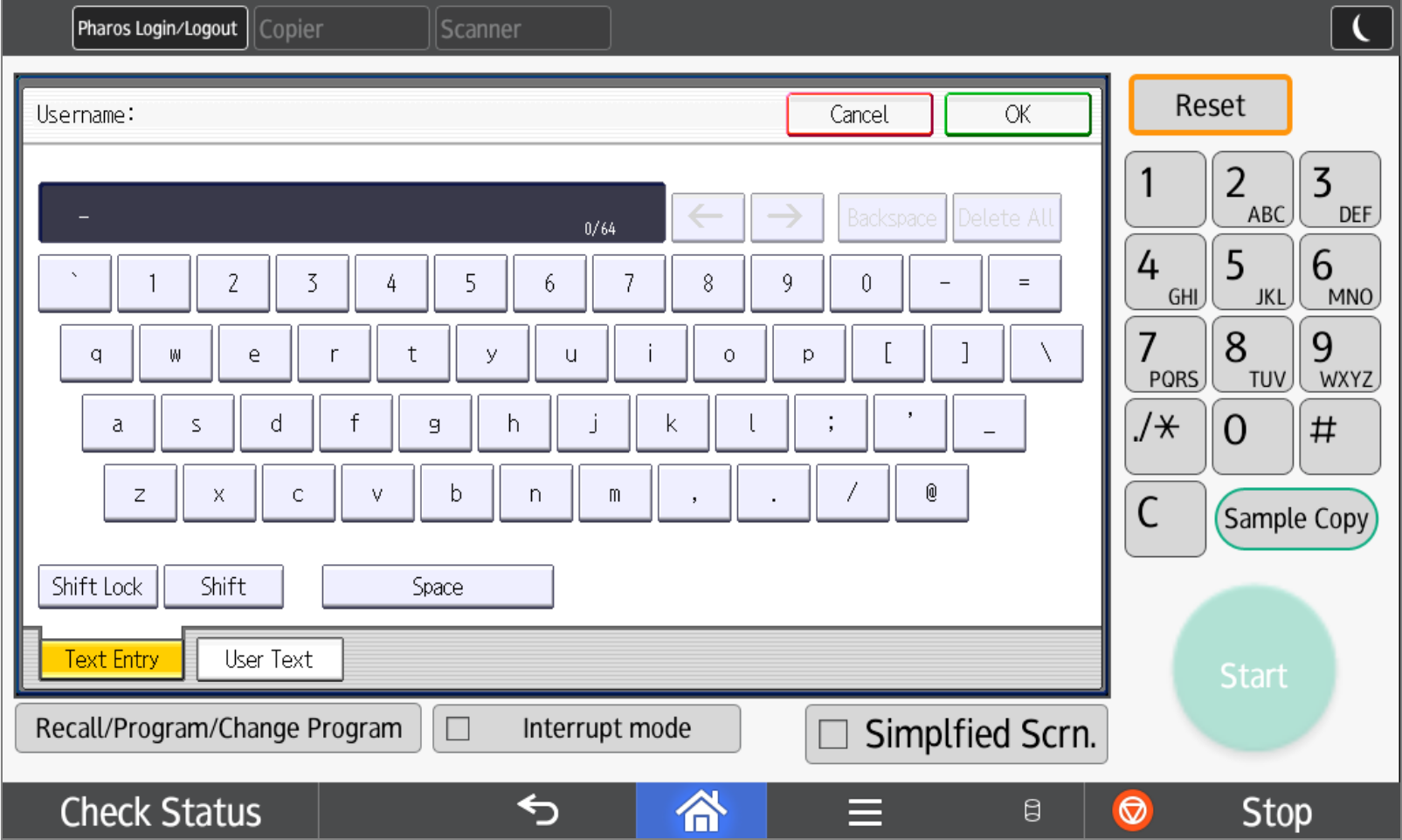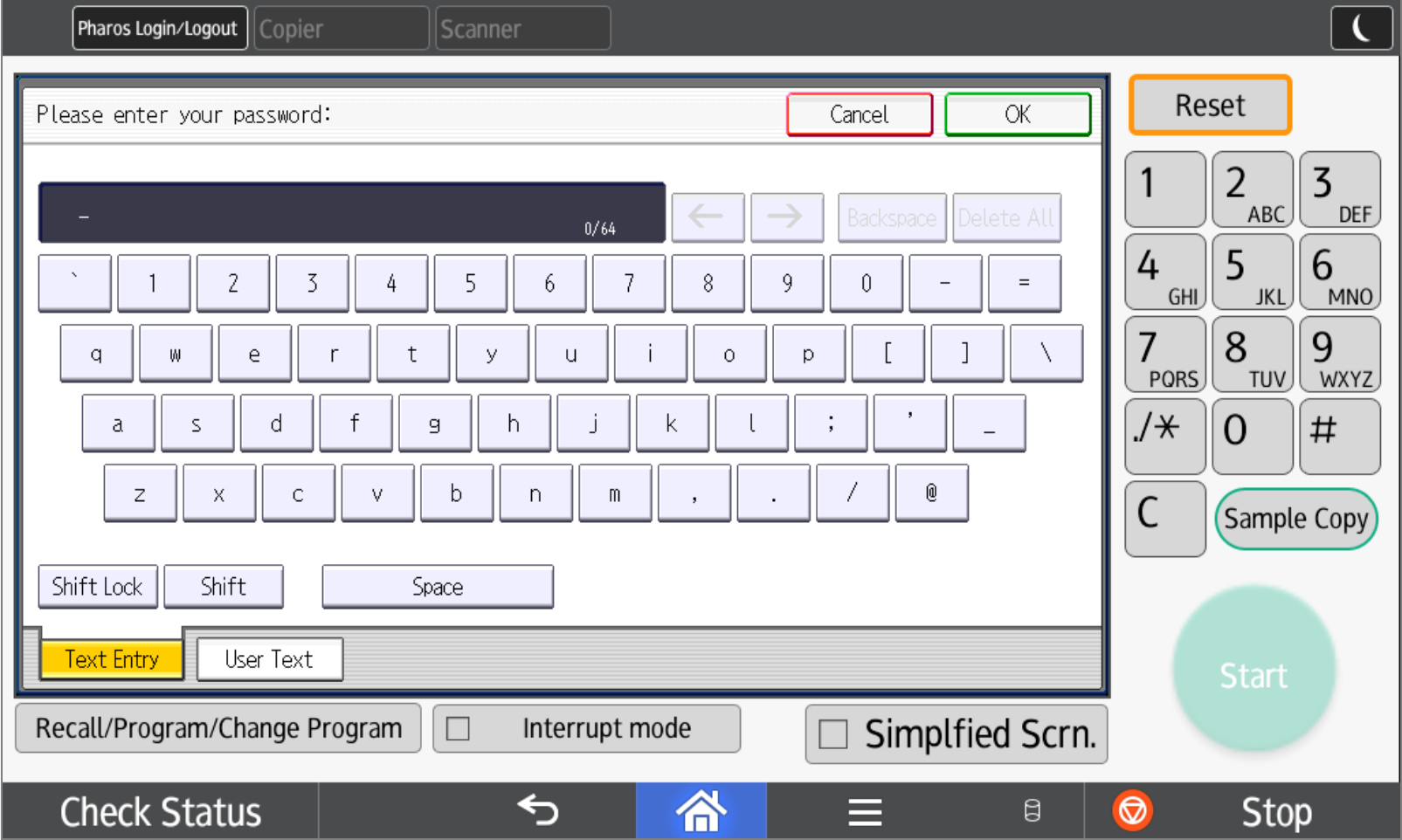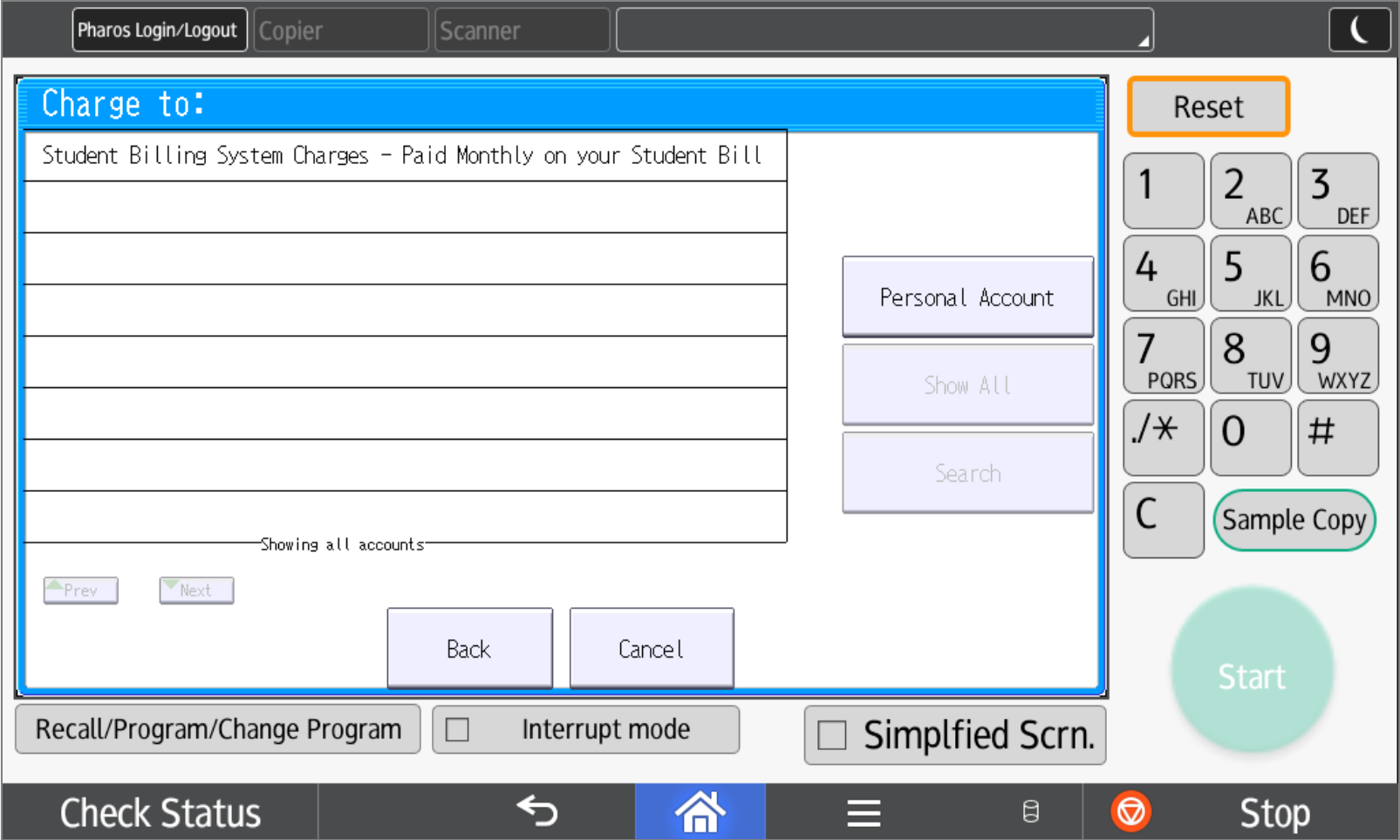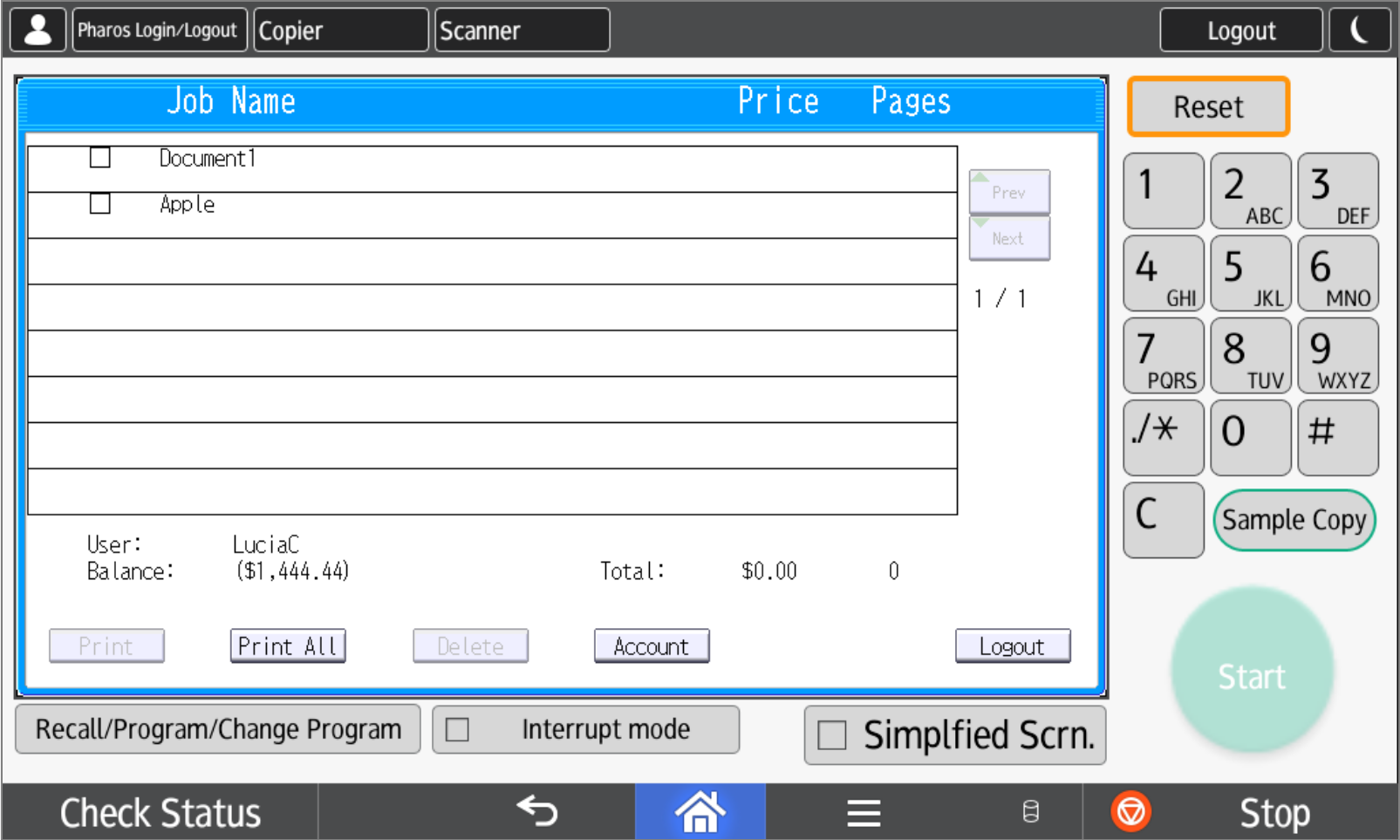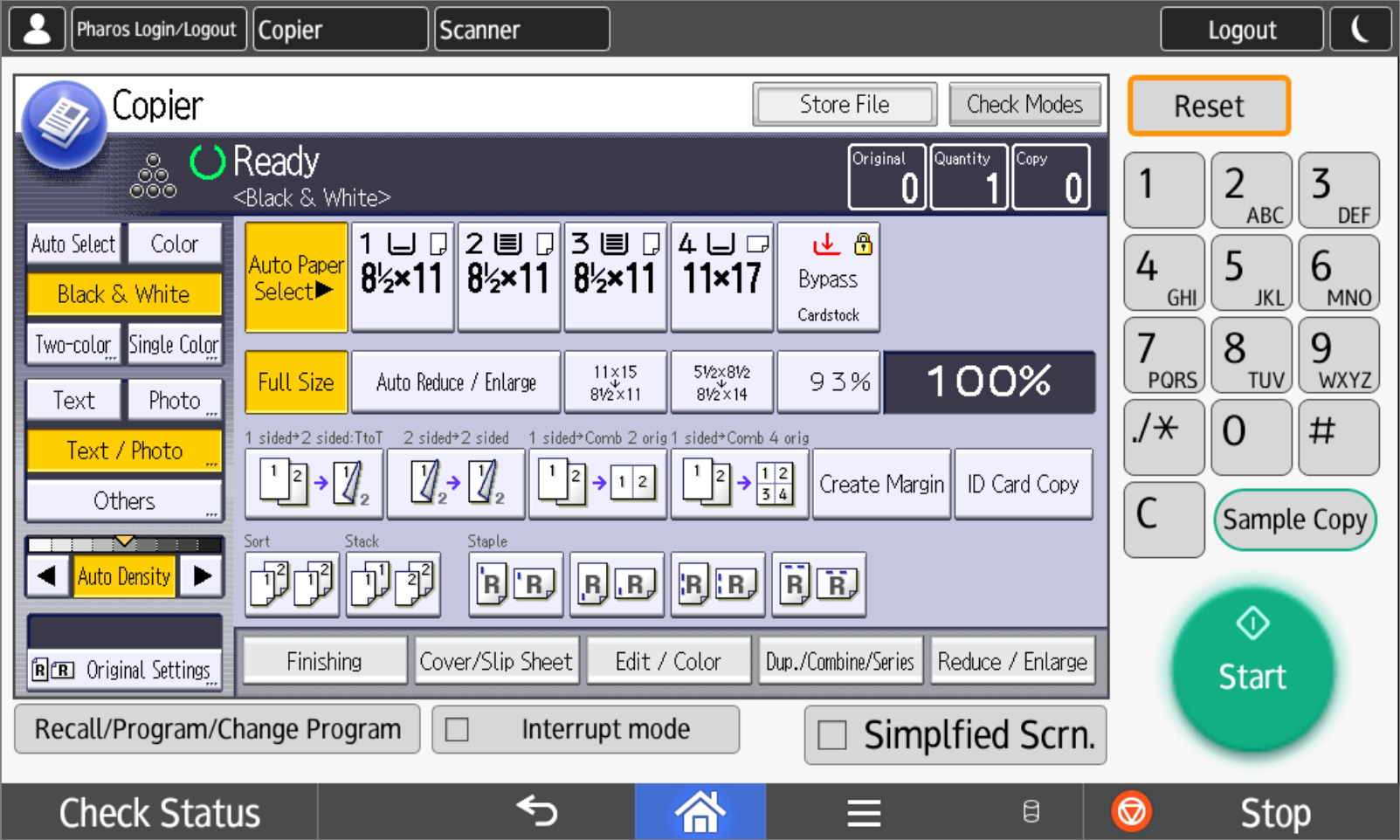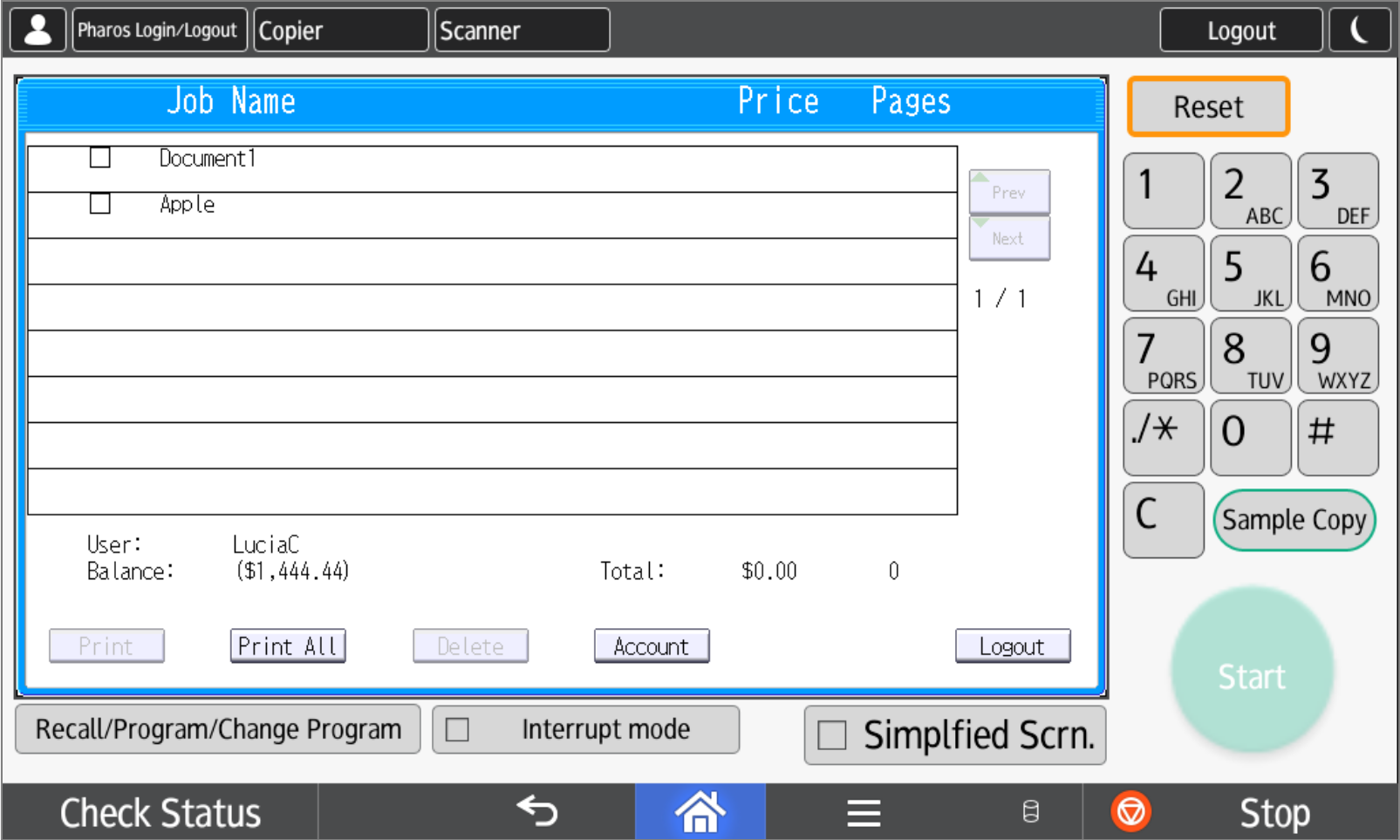Home / Use / Ricoh models ending in "3" or "4"
Ricoh models ending in "3" or "4"
- If the touchscreen is dark, press the round <Main Power> button until the screen wakes up, then let go. You can also just raise and lower the top of the copier to wake it up.
- If the toucscreen is at the copier’s Home Screen, press <Pharos SRH> to start the login process.
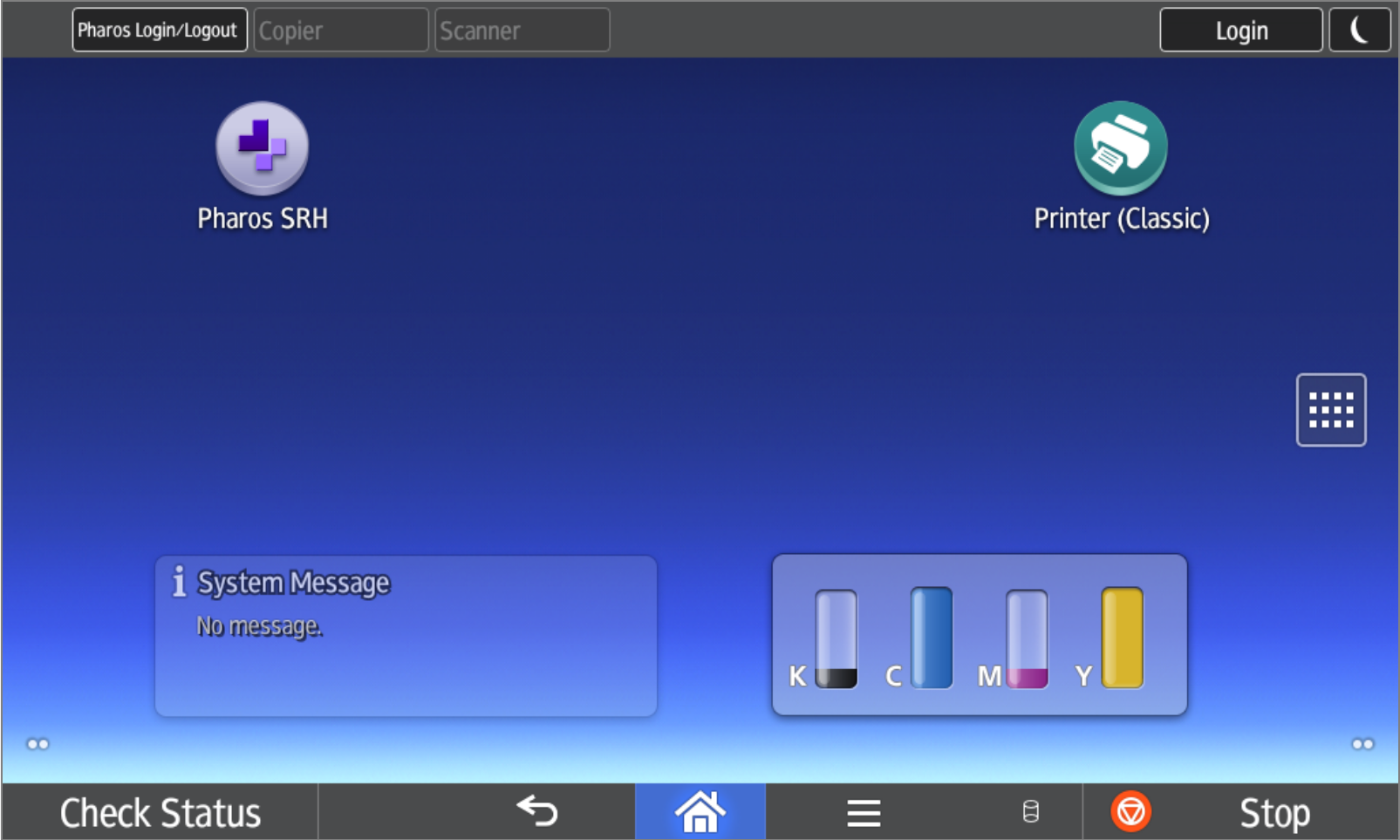
If the Home Screen has <Pharos SRH> as well as <Copier (Classic)>, <Scanner (Classic)>, and <Printer (Classic)> you are already logged in and can select one of these three functions to begin.

- When the screen reads "Touch here or swipe card to begin", touch the screen and use the keyboard on the touchscreen to enter your CruzID (your official UCSC email is CruzID@ucsc.edu; do not enter your full email address!) as your Username. Press <Ok> in the upper right corner of the touchscreen.
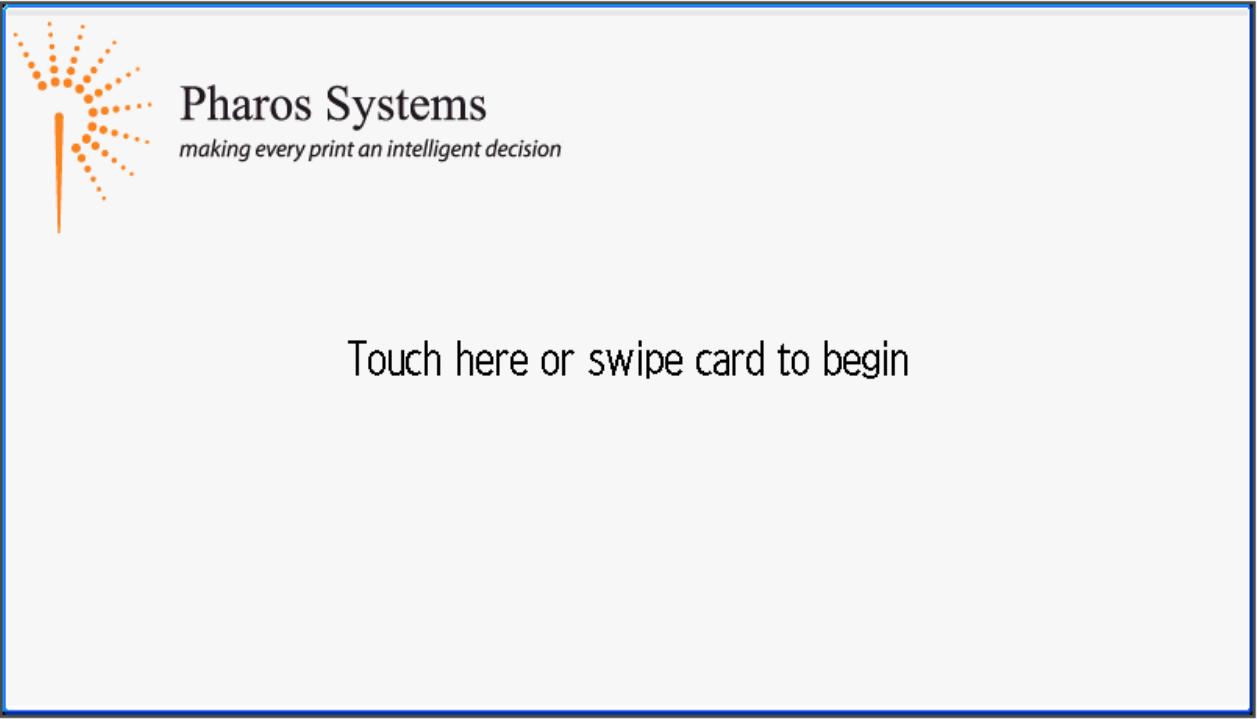
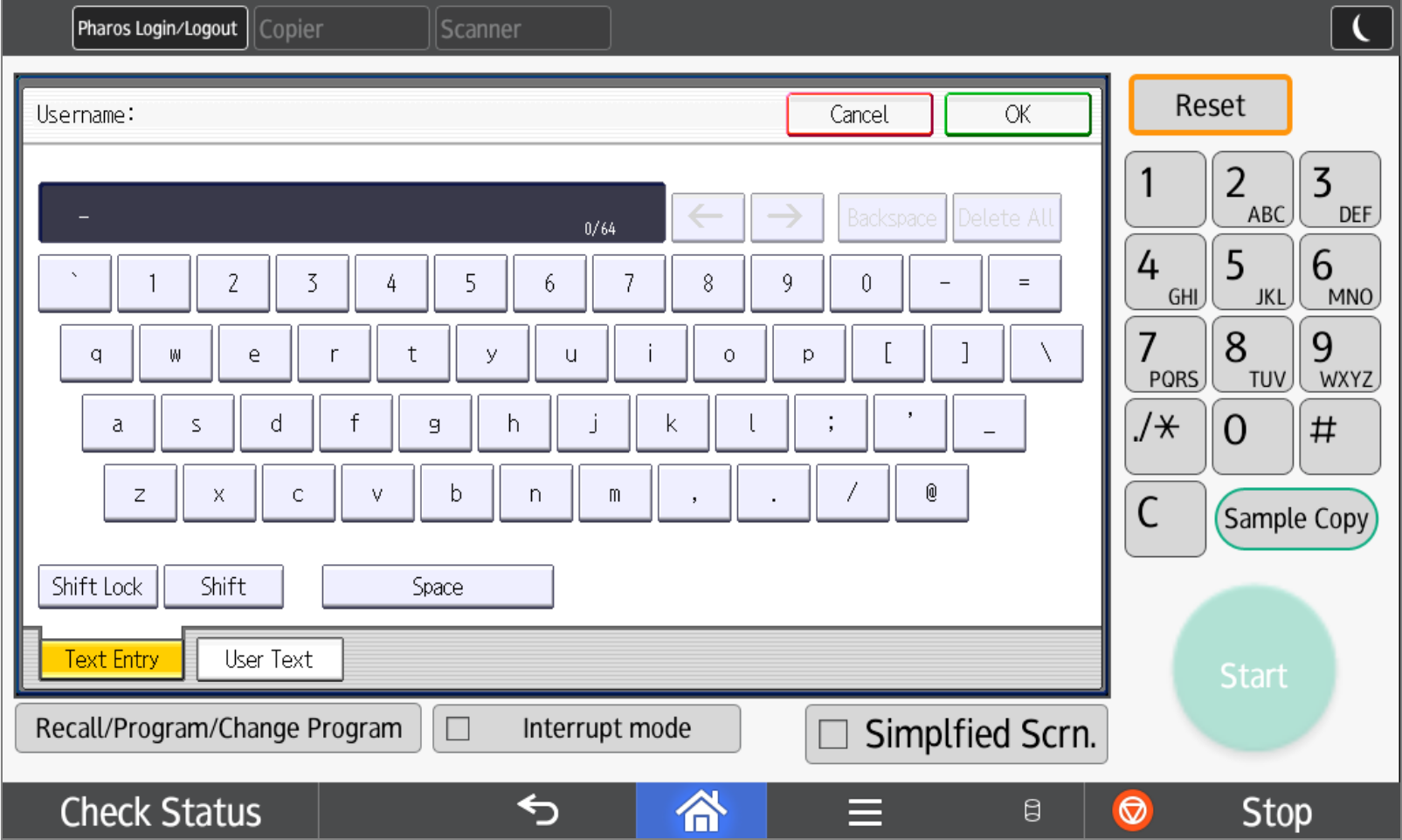
- Using the keyboard on the touchscreen, or the numeric keypad on the touchscreen, enter the last four digits of your Faculty/Staff/Student ID number as your Password. Press <Ok> in the upper right corner of the touchscreen. Attention students: Your Student ID number is printed on the right side of your ID card. It is the middle seven digits, between the hyphens in the library barcode.
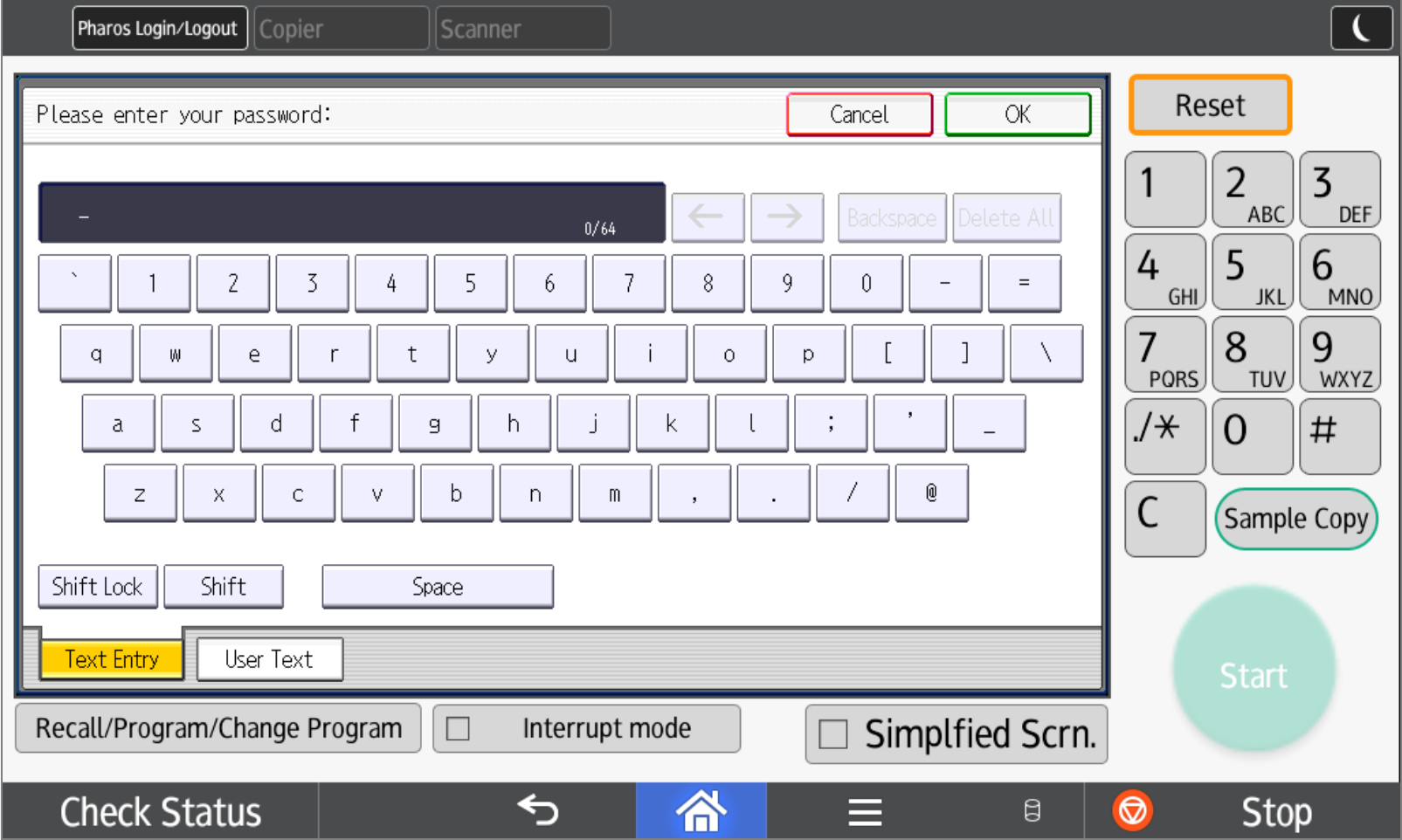
- Select the charge method you’d like to use for your job. All faculty and staff users will charge a FOAPAL. Student users can select a FOAPAL (if they’ve been given permission), but more often will use their Student Billing Services account; this account charges to their Student Bill at Student Business Services.

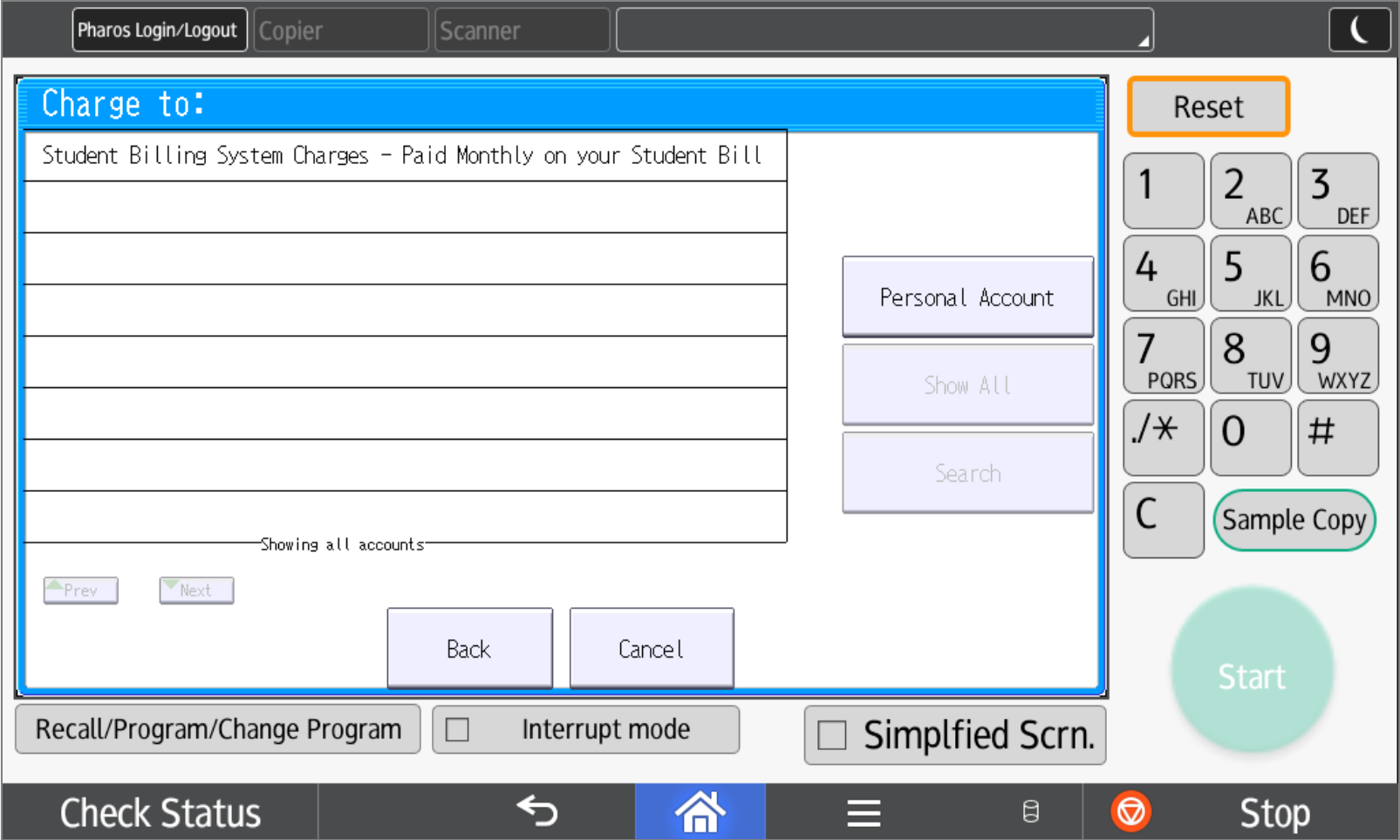
- The touchscreen will now show any Secure Prints being held for you on the Copier Program print server. You can release those jobs to print, or press the <Copier> or <Scanner> buttons at the top of the touchscreen to access those functions.
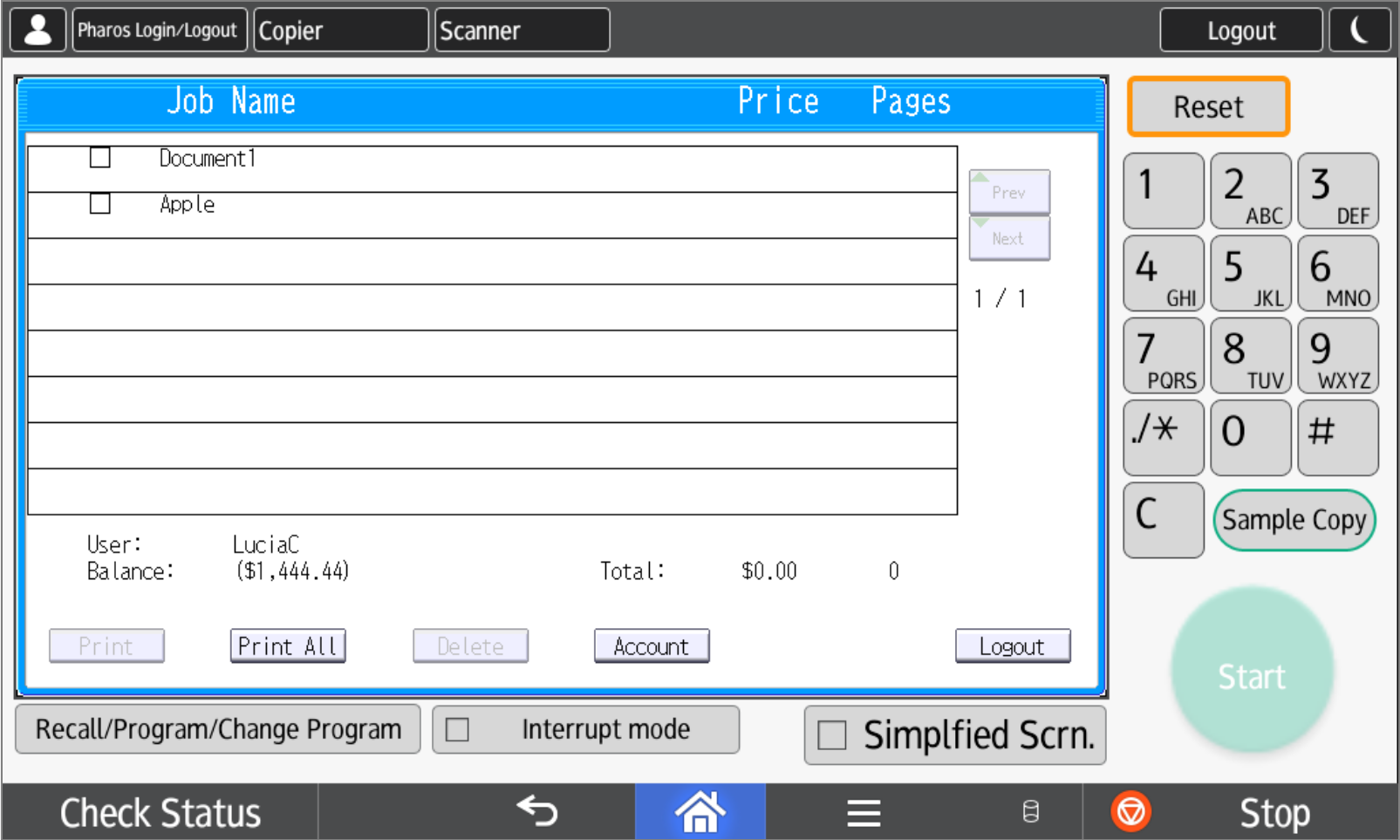
- When you are finished with your function(s), press the <Pharos Login/Logout> button in the top left corner of the touchscreen, then <Logout> on the bottom right of the touchscreen to log out of your account.
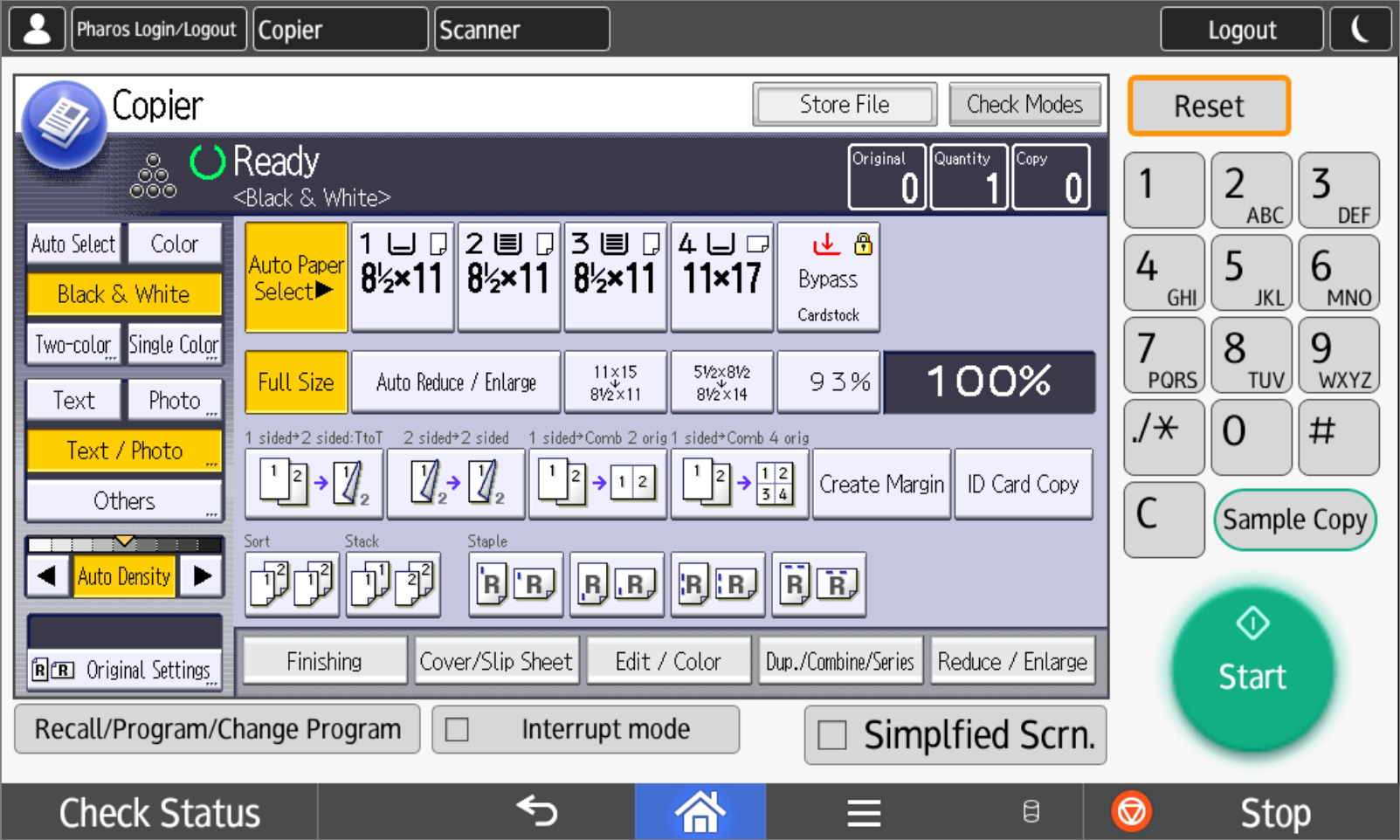
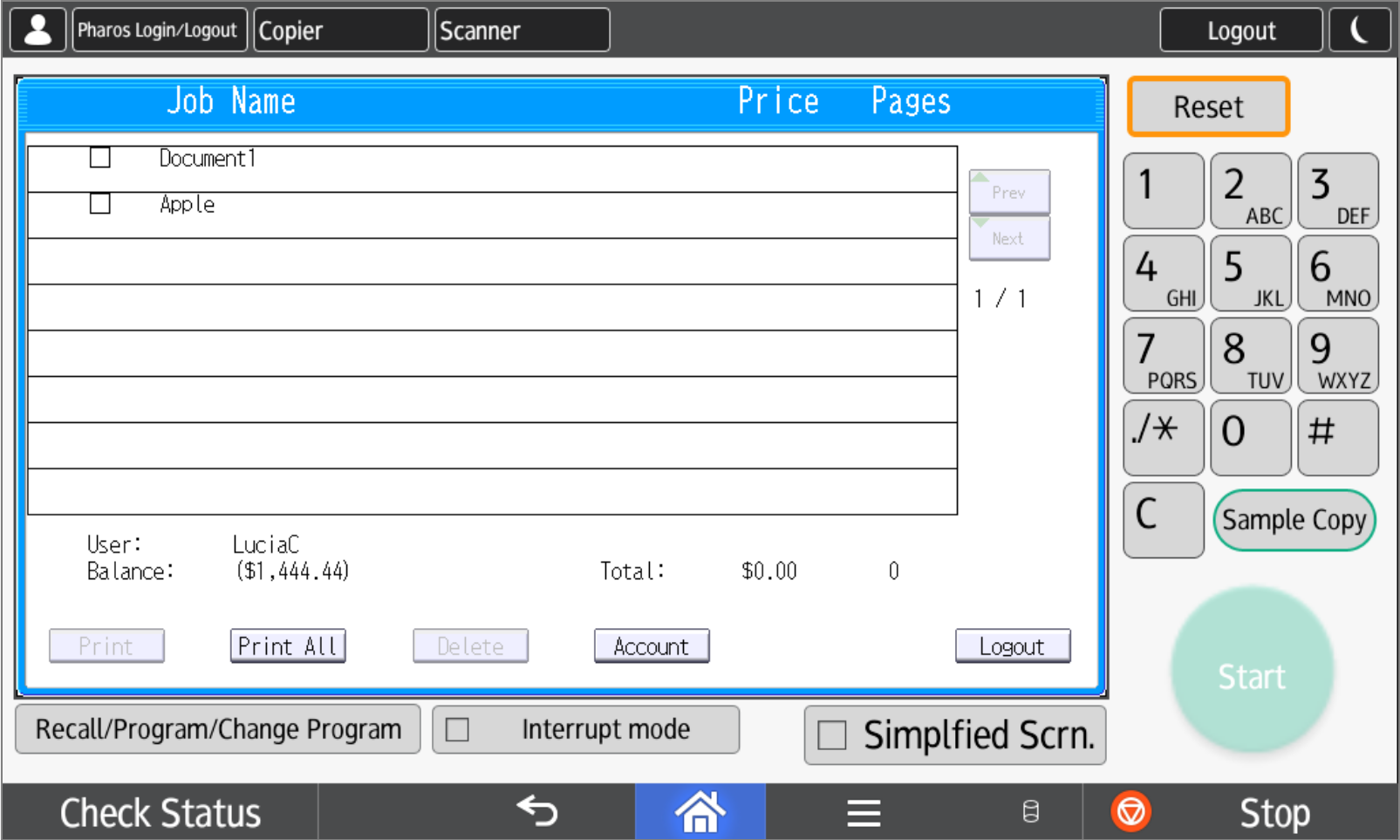
If you have a problem accessing your account please contact us by phone (459-5799) or email copierprogram@ucsc.edu.